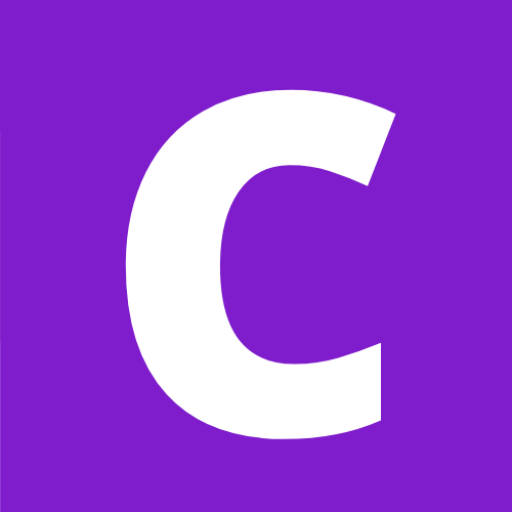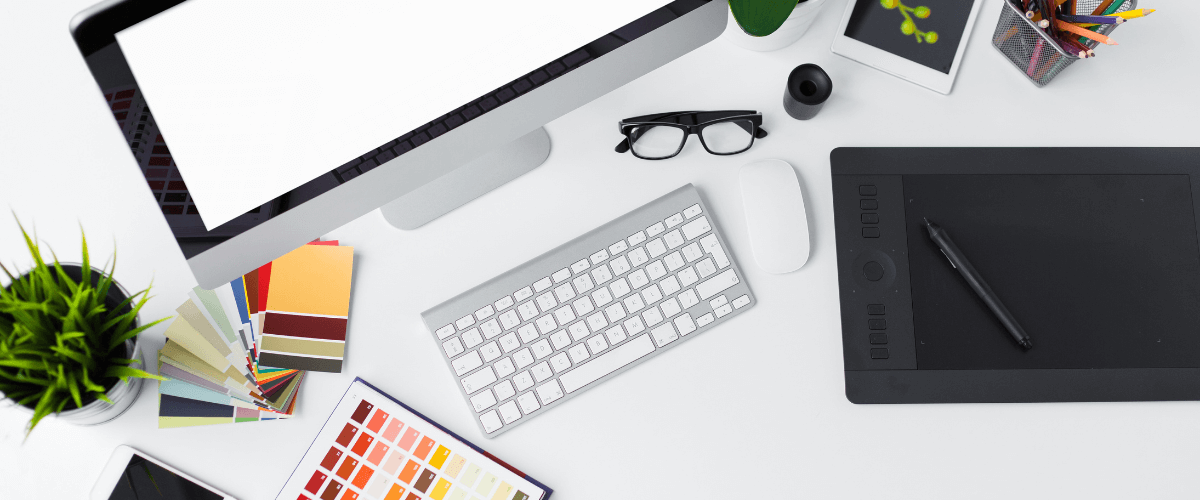
Graphic Design Solutions for the Non-designer
These days creating branded graphics for your social, website, and marketing needs is easier than ever with free online graphic design solutions — where design skills are a plus but not required!
As a marketer who wears many hats, I am constantly managing various creative projects. I’ve often worked with lean teams where graphic designers were not available, so I would have to create my digital assets. Luckily, I took a graphic design class once upon a time, and it introduced me to the basics of Adobe Creative Suite (Creative Cloud). I developed my skills on-the-job throughout the years, but Creative Cloud can be quite intimidating for a beginner. However, there are alternative solutions that anyone can easily use.
Many free online solutions make it simple to create visually-striking and on-trend designs for different marketing channels and in various formats. Someone without any experience can whip up a graphic using pre-made templates and easy drag-and-drop features (commonly known as WYSIWYG, “What You See Is What You Get”). One of the most popular tools of this kind is Canva.
Canva
Signing up for a free Canva account is easy. It gives you access to thousands of templates and millions of images in its searchable database. Most templates are free and as well many images and design elements. Other images are currently available only with the Pro subscription for $12.95/month – a significantly lower cost than many of the top stock image sites. Just be sure to check the licensing guidelines to ensure the proper usage of images.
You can also choose to upload images from your device, making it easy to stay on-brand when using Canva for promoting your own business. Whether you upload your own or use Canva’s, you can apply filters and do light edits to all.
Let’s look at three ways you can get started in Canva from the homepage.
1. Start From Scratch
Just as you’d expect, starting from scratch means starting with a blank canvas. You can choose your dimensions at the start of the project (the free version doesn’t allow you to resize your work later). You would then incorporate a template, images, text, and other design elements into your design.
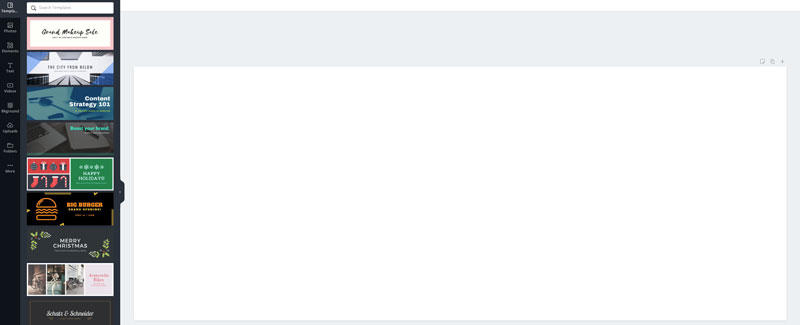
2. Start From a Blank Project
This option is similar to the first option, as it also starts with a blank canvas. The main difference is that you select project types with predefined dimensions for different marketing platforms or document types.
Here’s just a small sample of projects:
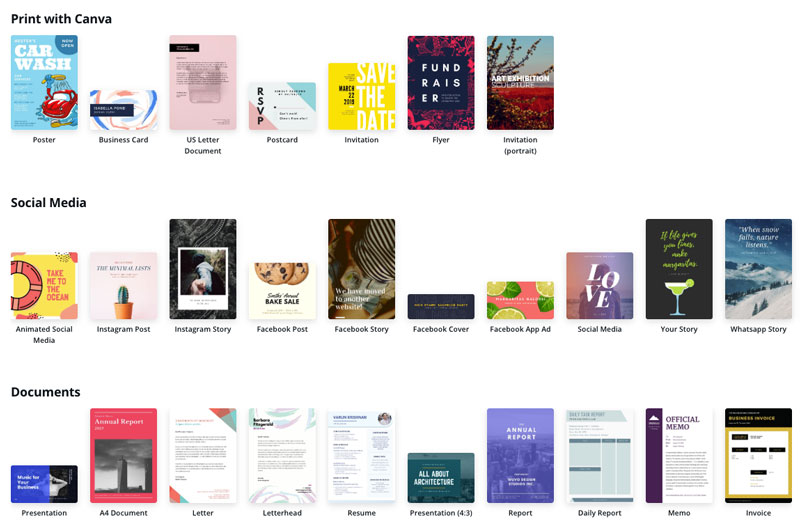
3. Search By Designs
Starting with a blank canvas can be great because it gives you complete freedom to customize it as you go along. But if you need a little inspiration, you can jump-start your project by searching for designs from the main page. You can use the design as-is or customize it to make it your own. Here’s a snapshot of the results returned when searching for “real estate”.
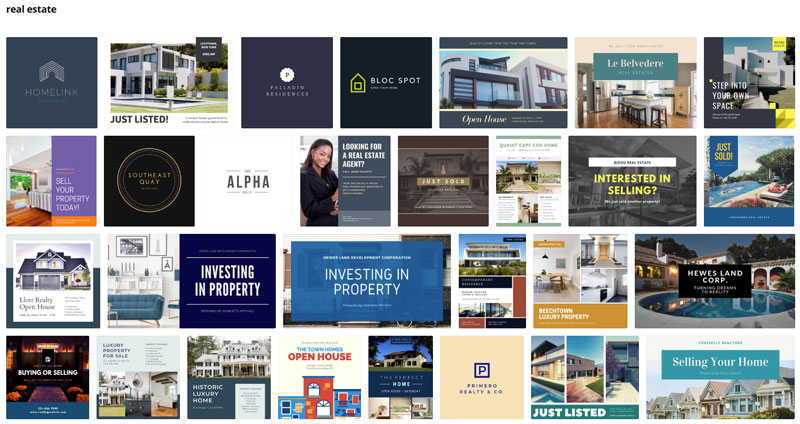
Since Canva is so customizable, it’s easy to start with one template and quickly make it uniquely yours. Here’s an example of a graphic that created from an existing design with minimal effort:
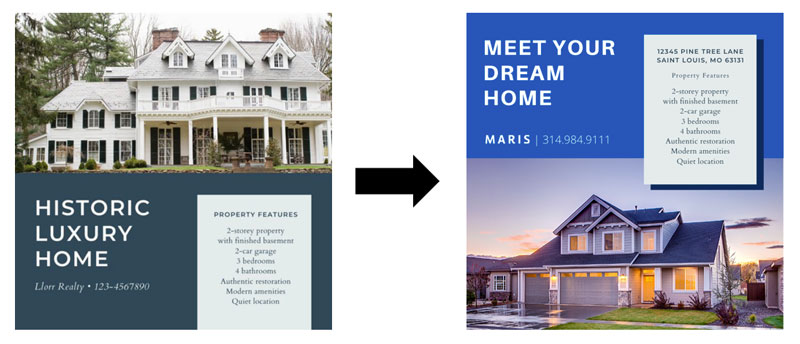
When you finish your design, you can download it in most formats and share it for free. Printing service is also available, making Canva a one-stop-shop.
What’s great about Canva and other products that share similar product models is that you can virtually work from anywhere — your work automatically saves to “the cloud.” Canva also has a mobile app, so you can continue to edit your work while on-to-go. The auto-save is also a nice feature because you don’t have to worry about losing your work.
Other Online Graphic Design Tools
Many other products share a similar user-interface. So once you’re familiar with Canva, it’s easy to transition to others as they often have similar editing options. Here are a few more to explore:
While Adobe Creative Cloud comes with a premium fee, Adobe offers some of their most popular design solutions for free on mobile. Just search for “Adobe” in the App Store or Google Play and try out a few!
More on the Blog
My Salesforce Goals for 2023
I decided to create this blog post as part of the #mysalesforcegoals challenge, Here's a look at the year ahead....
My First Dreamforce Experience in San Francisco
As the countdown to Dreamforce 2021 continues, I decided to revisit the fantastic week I spent in San Francisco during...
Four Benefits of Volunteering
Volunteering not only connected me with a community that supported my causes but it's also helped jumpstart my...